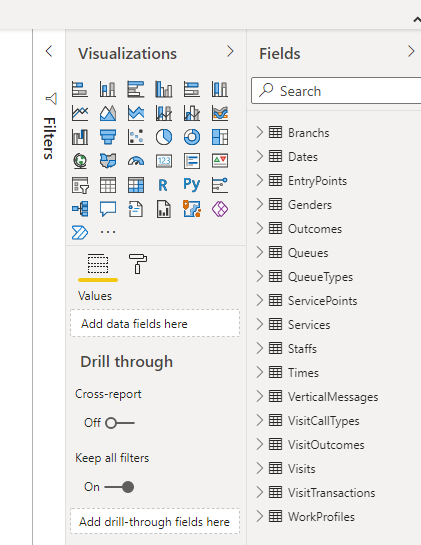Power BI Desktop Guide
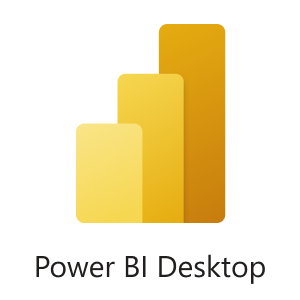
This page describes the steps needed to access Data Connect from Power BI Desktop.
Step by Step Guide
-
Start the “Power BI Desktop” application from the start menu.
-
The application starts and you will be presented with a splash screen.
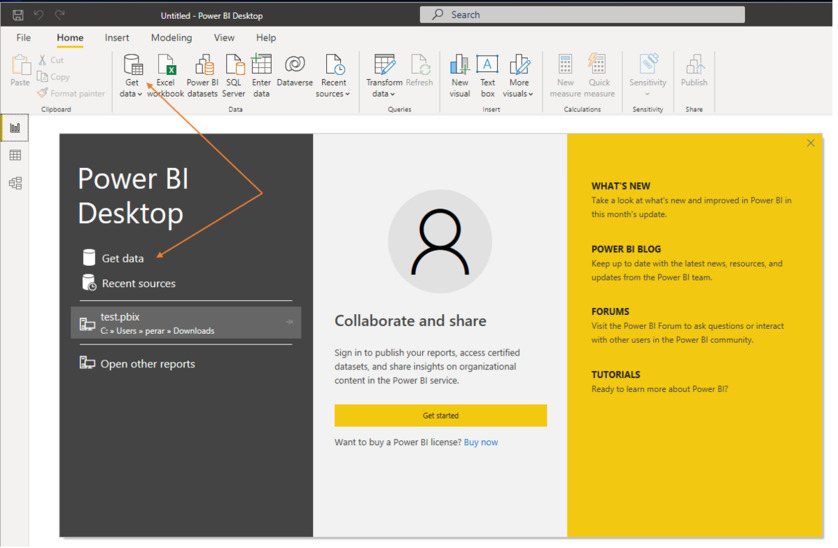
-
Click Get data as shown by the orange arrows in the screenshot above. If you want to use the button in the toolbar, click the X in the top right corner of the splash screen to close it.
-
A new dialog appears. To select your data source, click Other and then OData Feed. Click Connect to proceed.
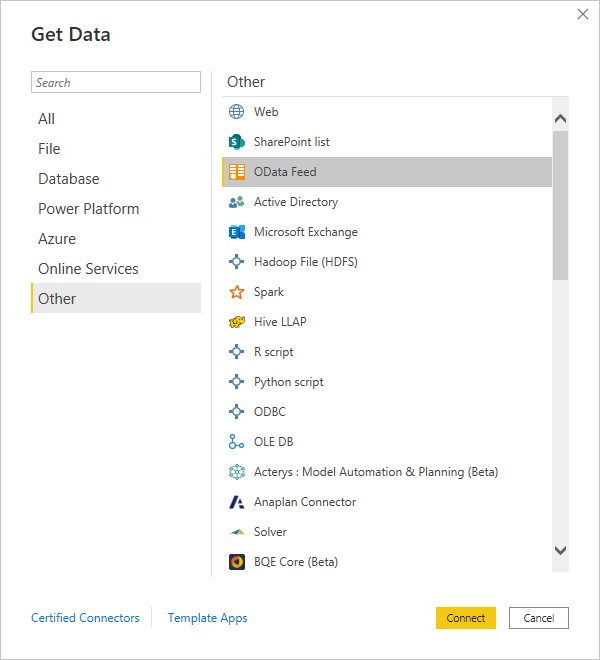
- Enter the URL to the API in the following dialog that pops up. If you are prompted tp choose authentication, click Basic.
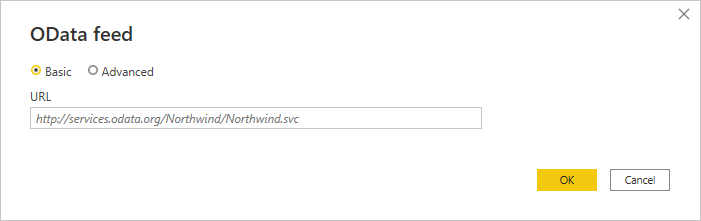
- The new window that pops up is called “Navigator”.
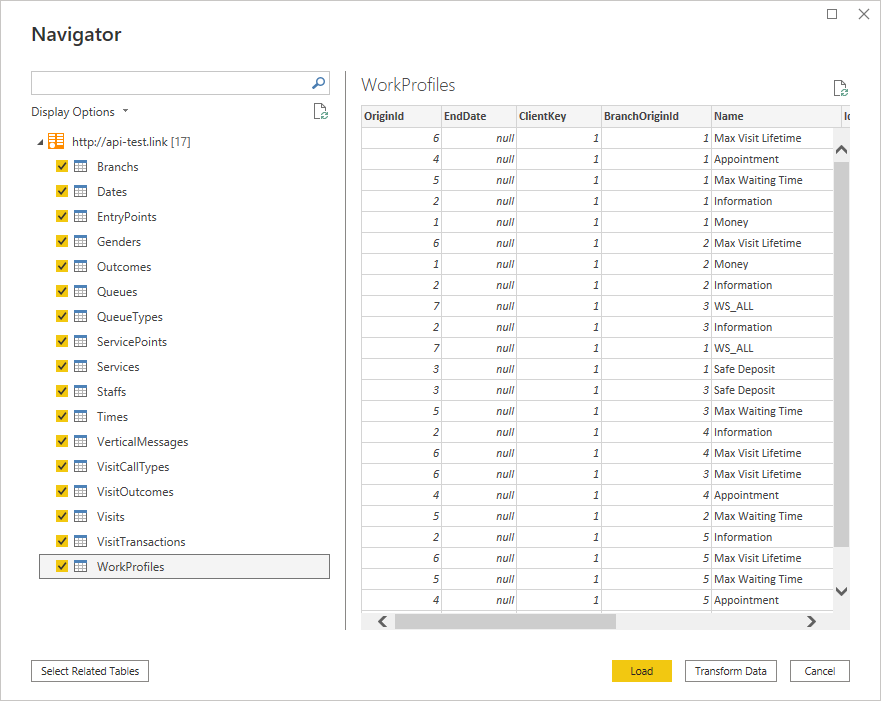
Select the check boxes next to the tables that you want to have imported to Power BI. When ready, click Load to start loading your data.
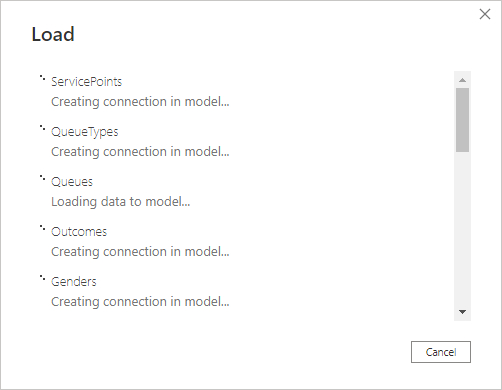
- Your data is now imported and you can start creating dashboards.